Due Activities
Clicking the Due activities option navigates to the view page and displays the following.
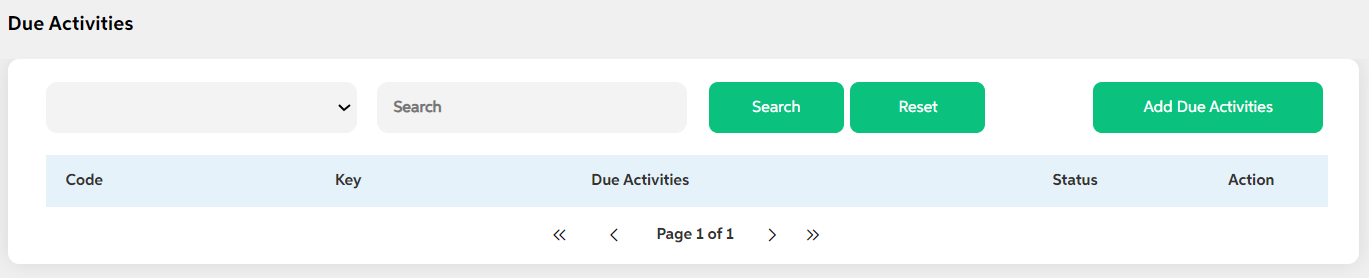
- Search option with search criteria of due activities and status along with reset button.
- Add due activities button
- code
- Key
- Due activities name
- Status
- Actions (Edit and delete icon)
Add Due Activities
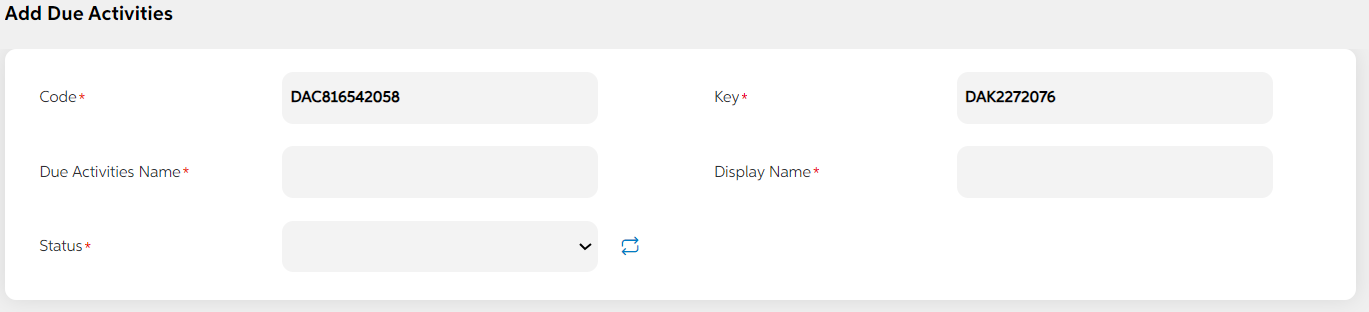
Clicking the Add Due activities button displays the following:
- Code: Auto generated, non-editable, Mandatory field
- Key: Auto generated, non-editable, Mandatory field
- Due activity name: input able field, Mandatory field
- Display name: Input able text field, Mandatory field
- Status: Active/inactive - hardcoded, Mandatory field
Clicking the edit icon navigates user to the add Due activities screen where the user edits the required information and clicks the save button. The changes reflect in the view screen.
Clicking the delete icon displays a pop-up message stating "Are you sure you want to delete the due activity?" with yes/no option.
The user navigates to the view page after deletion of the due activity.The deleted item does not display in the user panel.
In this topic